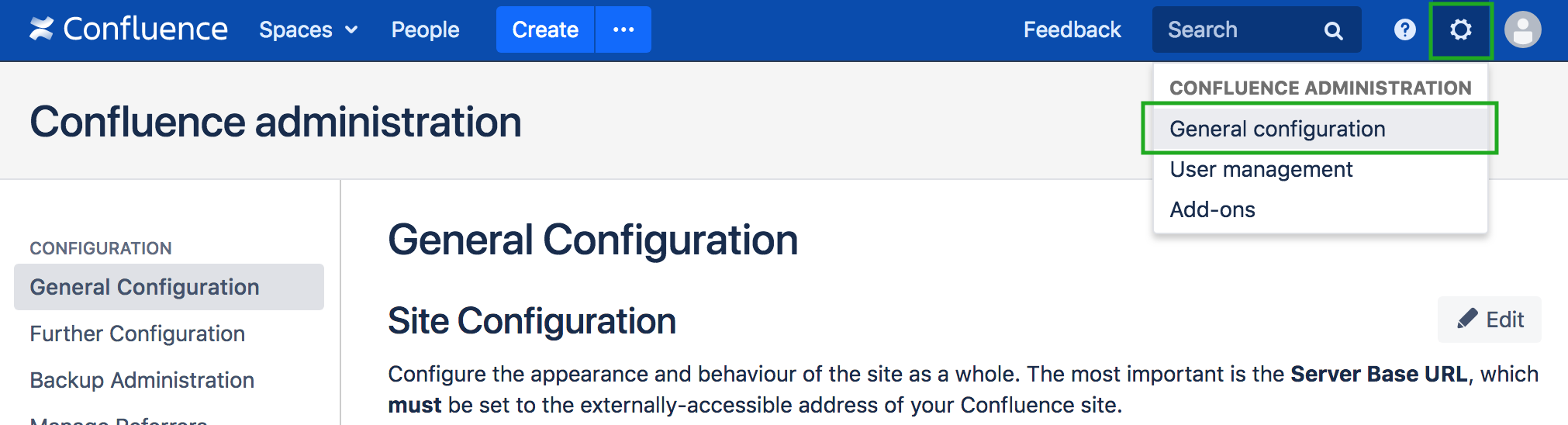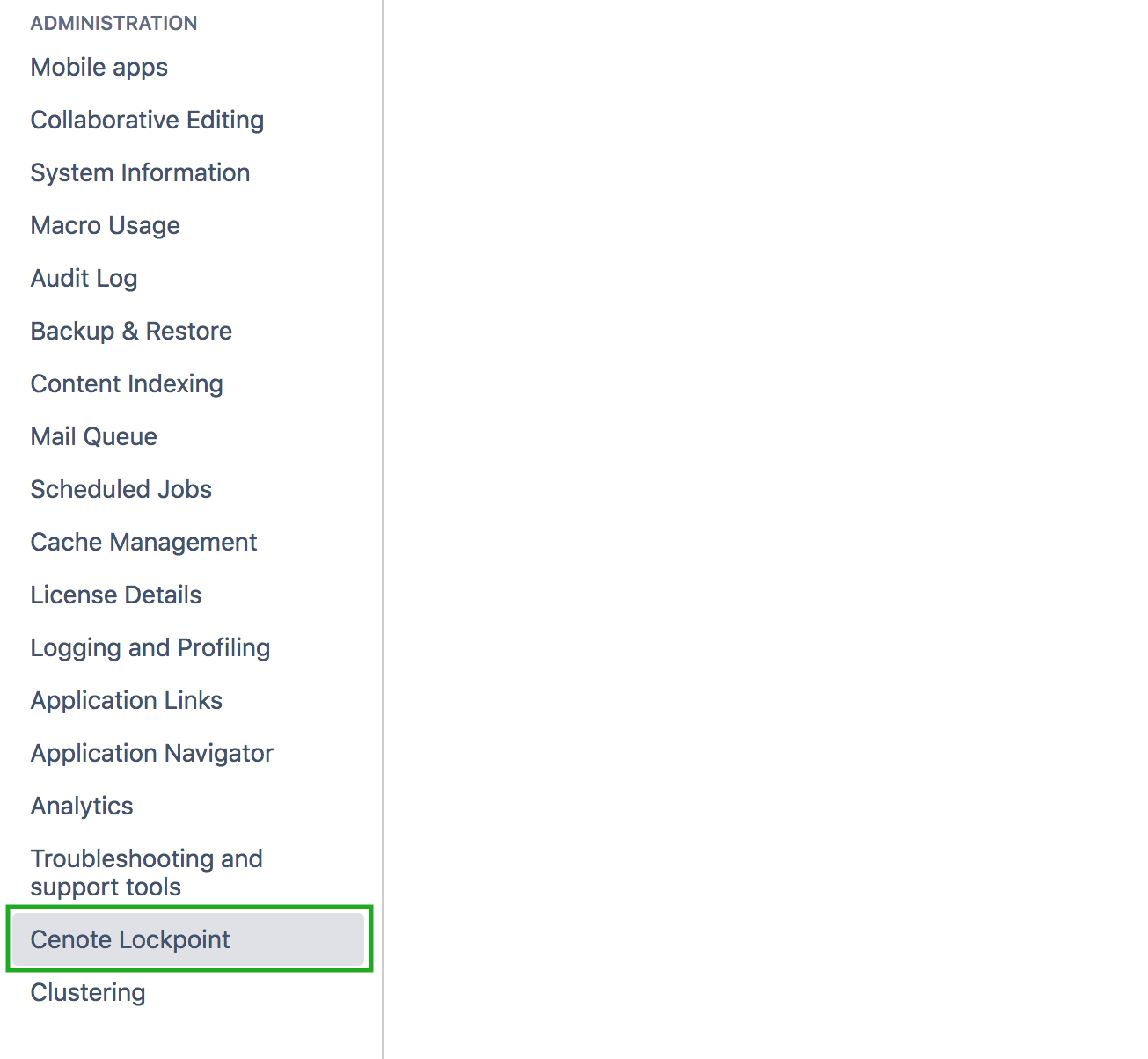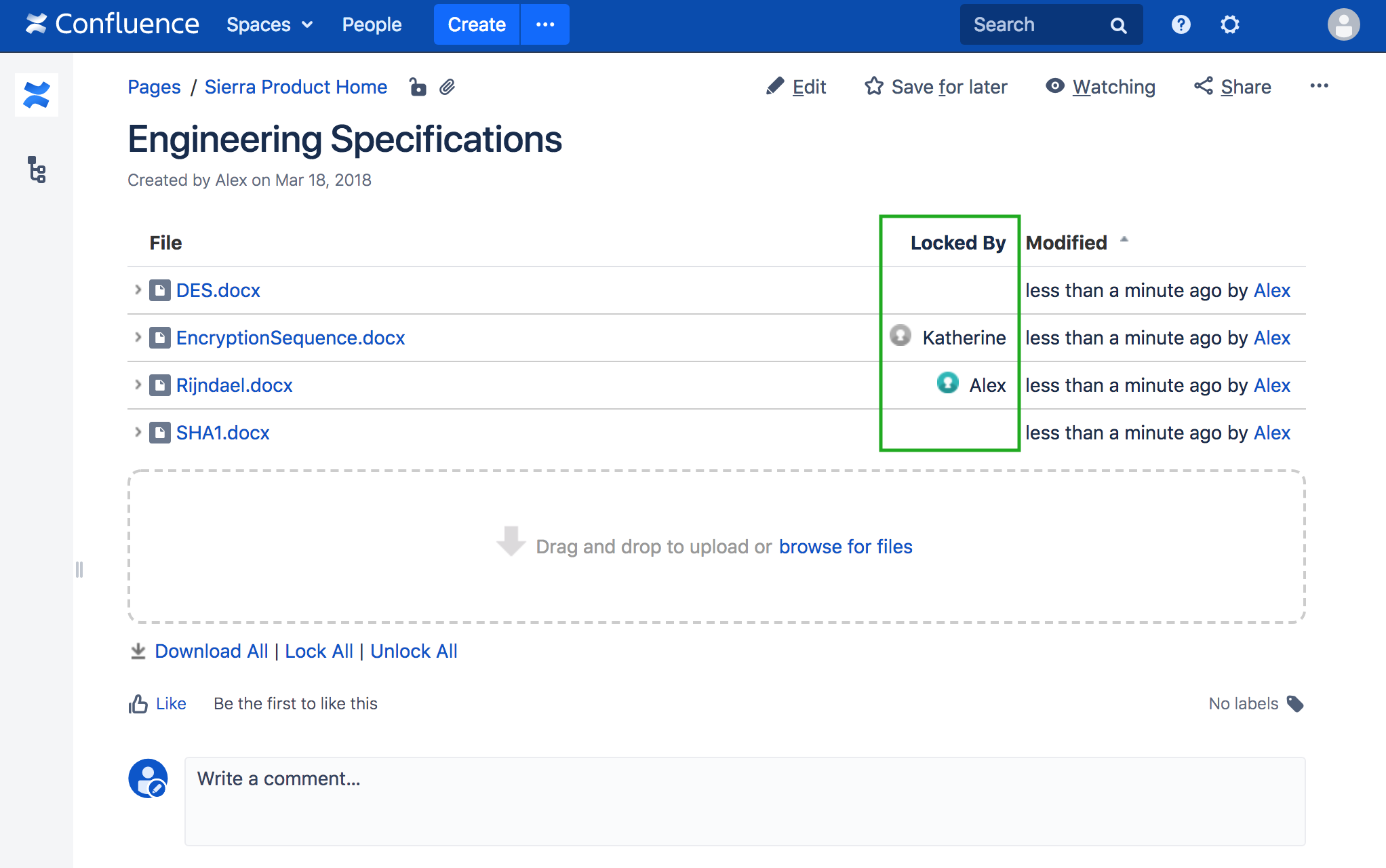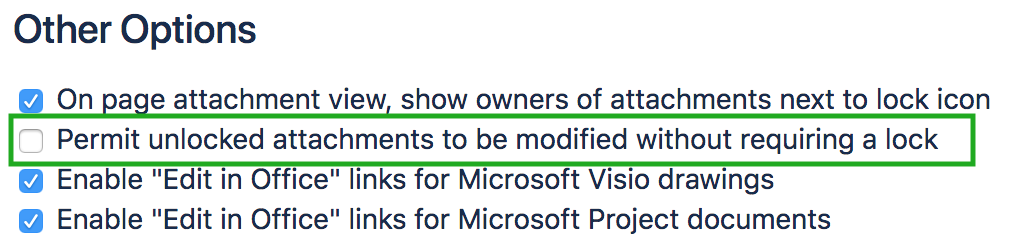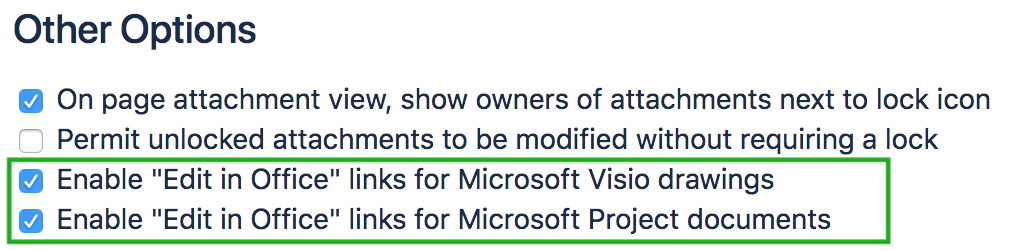Global Configuration
Accessing the Global Configuration
The Lockpoint global configuration page, located at Confluence Administration » Cenote Lockpoint, is used for setting Lockpoint options that apply to your entire Confluence instance.
To access the global configuration page:
- Click on the Confluence Administration gear icon, and select General configuration.
2. Then, in the left-hand side-bar under the Administration category, select Cenote Lockpoint.
Global Configuration Options
Here is a description of all the global Cenote Lockpoint configuration options available to you:
Default Lockpoint Activation for Spaces
Under Space-Specific Options, choose whether to have Lockpoint enabled or disabled by default for Confluence Spaces.
Changing this setting has the immediate effect of enabling or disabling Cenote Lockpoint in all Confluence Spaces that have not been specifically configured to override this global setting.
To override this global default for a specific Space, navigate to the Space and select Space Tools » Cenote Lockpoint » Permissions.
When Lockpoint is enabled in a Space, all of the locking functionality and Lockpoint user interface controls are made available to users of the Space. If Lockpoint is disabled in a Space, locking will not be activated or checked and pages in the Space will behave as if Lockpoint were not installed.
Disabling Lockpoint in a Space does not delete any of the attachment locking information in that Space.
If Lockpoint is accidentally disabled in a Space in which files were already locked, the locks can be recovered and made visible again by simply reenabling Lockpoint in that Space.
Inline Display of the Lock Owner
For those files that have been locked, this option enables an inline display of the name of the current lock owner in file attachments lists.
Whether or not this global setting is enabled, when viewing a file attachments list, hover your mouse over the lock icon of a locked file to show pop-up information indicating the current lock owner and when the attachment was locked.
Smart Automatic Locking
This option enables Cenote Lockpoint's smart, automatic locking function, allowing you to control Lockpoint's behavior when users try to update a file that they have not first locked.
By default, Lockpoint requires that users explicitly lock files before taking any action that would modify them, such as uploading new versions. With this global option enabled, on behalf of users Lockpoint will automatically lock and unlock attachments during file uploads and other updates, so long as no other user has a lock on the files. This eliminates the need for users to manually click on the lock and unlock links before and after file updates.
Edit in Office for Visio and Project Files
These options enable the Edit in Office function for Microsoft Visio and Microsoft Project files, even when the underlying Confluence Office Connector does not officially support Visio drawings.
Note:
- If a user attempts to open a Microsoft Visio document that is locked by another user, Visio will simply open the file as read-only rather than displaying an error message as do other Office applications.
- For Microsoft Visio attachments, this feature works with most Internet Explorer browsers, but it does not work with the Firefox WebDAV launcher.
- For Microsoft Project attachments , this feature works with most Internet Explorer browsers, as well as the Firefox WebDAV launcher on Windows.
Lockpoint License Status
The License Status section of the Lockpoint global configuration page is used only for managing legacy Cenote or Arsenale-issued Lockpoint licenses.
If you purchased your Cenote Lockpoint license directly from Atlassian (via Atlassian Marketplace or your My Atlassian account) go instead to the standard Confluence Administration » Manage Add-ons page in order to install and manage your Cenote Lockpoint license.
For full details on managing Atlassian-issued and legacy Cenote-issued Lockpoint licenses, see Licensing and Updates.
If you are using a legacy Cenote-issued Lockpoint license, use the License Status section of the Lockpoint global configuration page to install, manage and see the support status for your Lockpoint license.
Page Contents